- Thomas Waschenfelder's "Leveraged Creator" Newsletter
- Posts
- How to use ChatGPT to organize your creative projects
How to use ChatGPT to organize your creative projects
Create first, then organize.
Creativity is messy… and it’s supposed to be.
I’ve written about that here, specifically that you should create with abandon first, then go about organizing the pieces to see how they all fit together.
One thing that’s helped me organize my ideas is ChatGPT’s Projects feature. With it, you can categorize your conversations into projects, and also give each project custom instructions that are stored in ChatGPT’s memory.
If you missed my previous articles on ChatGPT, you can find them here.
So, here are some tips I’ve learned about using the Projects feature in ChatGPT to get your next creative project off the ground.
1. Create first, then organize conversations into projects later.
I love ChatGPT because it most closely maps how creativity really works in a conversation. You have an idea, then you explore all the different paths that spread from that idea like branches on a tree.
This happened to me when I had this vision for a female-led, James Bond-esque novel. I immediately went down a rabbit hole, asking questions about possible locations, plot points, characters, all in one chaotic brainstorm. Only later did I create the ChatGPT Project for the novel.
If you get that kind of inspiration, don’t worry about organizing anything yet. Just keep up the stream of creativity. Then, once you’re finished, you can create a new project for the conversation.
First, go to the web browser version of ChatGPT where you’ll see the projects tab on the left side. Click on the “+” button and create your new project.

Once you create it, you can then add any conversations you’ve had about this project to the project folder by clicking the “…” next to the conversation, like this:

2. Use the memory function to add custom instructions for the project.
Once you’ve set the project up and added any previous conversations to it, you can use the memory function to add custom instructions for the project. You can ask ChatGPT to focus on certain topics, or ask it to use a certain tone or format for responses.
Note that unlike the global memory function, these instructions only apply to the project, not all your conversations.
You can find the custom instructions button underneath the chat area on the right:

I want to add some instructions that help ChatGPT understand the tone of my novel. But instead of just creating my own custom instructions, I want to have ChatGPT write those instructions for me based on info I give it.
Why? Any time I’m writing something intended for AI to understand, I ask another AI to write it for me. It does a better job at writing prompts for itself and other AIs than I do.
So, here’s me asking ChatGPT to write out my custom instructions. Notice how I ask it to ask me five questions before it starts - a good rule of thumb to get better outputs:

I gave it my answers to these questions. Then, it spit out the custom instructions for me to add to my project:

3. Add files for your creative project to reference.
As I’ve been doing research for my novel, I found this interesting CIA document called “The Psychology of Espionage.” It’s all about the psychological makeup of spies who live a double life.
Wouldn’t it be helpful if ChatGPT could reference that document when I have questions or am trying to build out the personality of my spy?
Well, it can when I add the document as a file to my project, here:


Now, I can ask ChatGPT to specifically reference this document when I’m trying to flush out my main character. And it’s going to give me a far more specific subject-matter-expert answer than it if it was just searching the internet for info. Take a look:
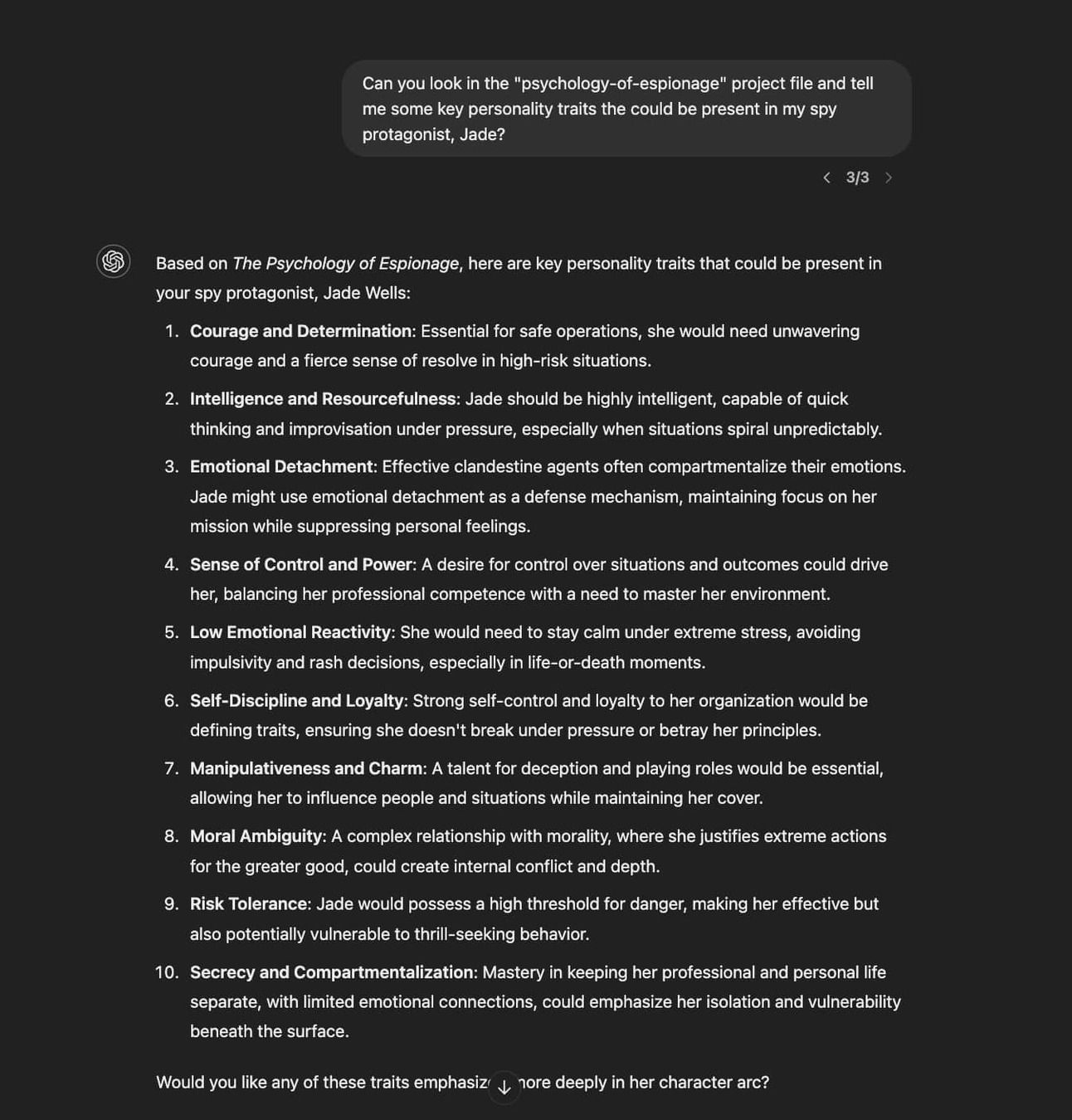
Pretty useful, hey? And this is just the tip of the iceberg.
This feature really sings when I can ask questions about this document specifically as it relates to my main character, Jade.
I can ask it what Jade would do under unique situations in my novel and the possible motivations behind those decisions. It helps me build a character that’s authentic to the world of espionage, despite my not being a spy myself.
Try it out for yourself and see how you like it.
Thanks for reading and have a creative day.
-Thomas